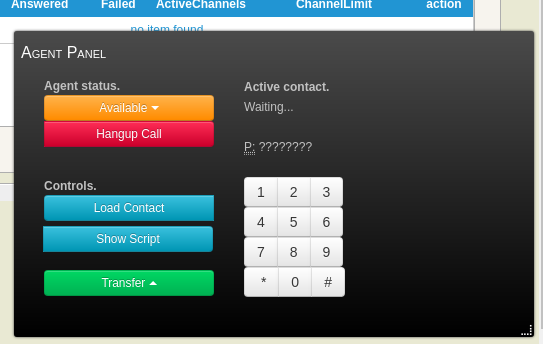ICTContact Web Phone (WebRTC Agent)
ICTContact brings another amazing feature for call centers and Agents! Web Phone. What is a WebPhone? and How does it help Agents? A Web phone is WebRTC based phone that allow agents to receive calls using their browsers without any additional hardware or software.ICTContact offers integrated web phone for agents. Not only can it receive forwarded calls, but also enables agents to perform following actions.
- Load contact details from CRM as popup / CRM
- Load campaign Dialogues / script for personalized communications
- Call Transfer
- Set agent status Available / Unavailable
Campaign Dialogue / Scripts
It provides you an option to display campaign script/dialogue foreach prospect. Agents can configure this functionality by creating
campaigns with dialogue option. You can create the dialogues / personal scripts by the following way:
Create Dialogue
In ICTContact- go to the Message menu,
- Choose Dialogue / Script menu
- Click Create new
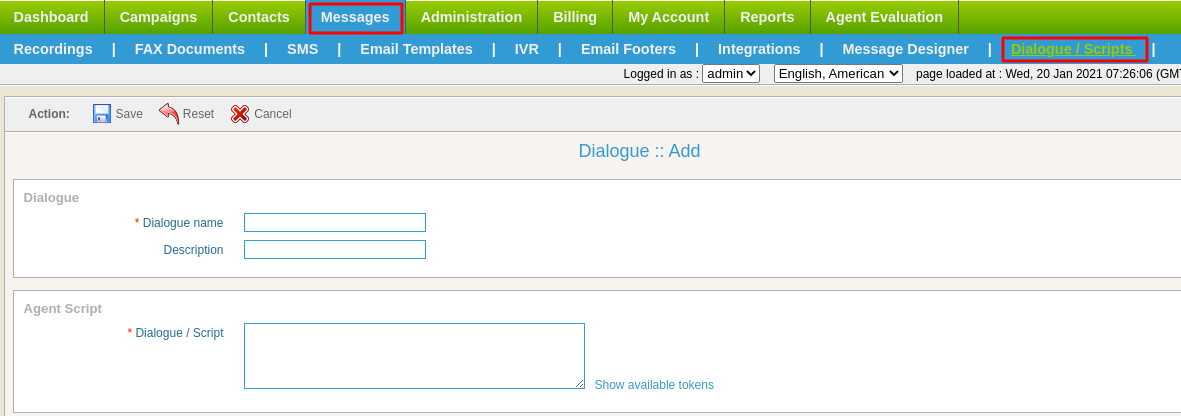
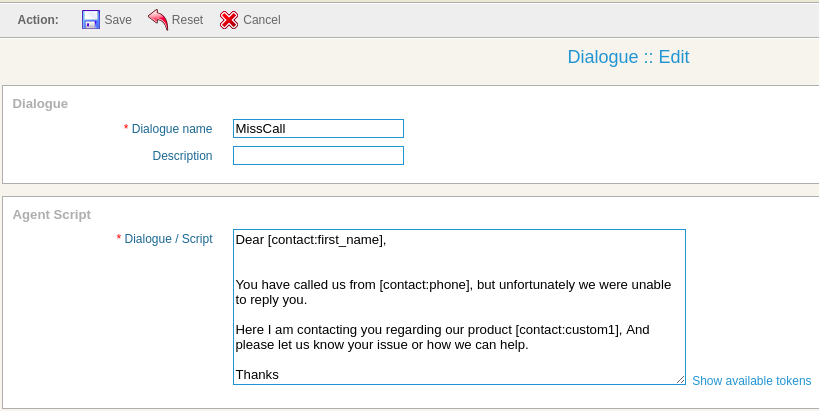
How to Create New Campaign with Web-phone support.
ICTContact provides integration of WebPhone in two Campaigns only. Agent Campaign Interactive / Press 1 Campaign To configure these campaigns you need to follow the steps given below:- Add URL of CRM for popup
- Select a suitable Dialogue
Add URL of CRM for popup
When using Web Phone, Agent campaign and interactive campaigns can beconfigured to trigger a Popup on agent screen, the same URL should
point some CRM or other contact center . URL can be configured in Contact URL field as shown in the following image, further user can also contact tokens to build contact url.

Select Dialogue / Script
in agent campaign / interactive campaigns , there is an option of Dialogue / Script is given under General option section and user can select recently created dialogue here.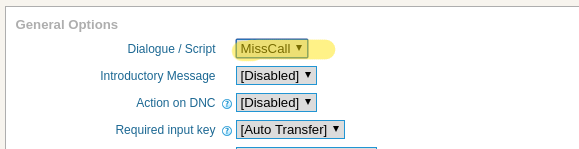
Using webphone
User can even access integrated webphone by selecting the desired extension from top Agent Panel dropdown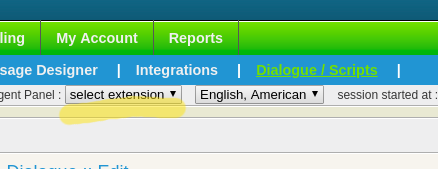
Set agent status
ICTContact provides an option to change the status of Agent as well.You can set the status of the agent by clicking status button. You can set the status either available or leave Note: Only Available agent can receive forwarded calls
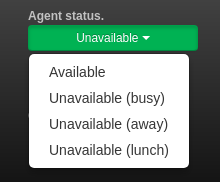
Call Transfer
Transfering a call is not an issue now as call can be transfered to the desired extension by clicking the call transfer button and then selecting desired extension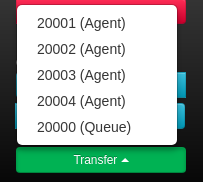
Load Contact
You can view and edit prospect details by clicking on load contact.Please note that it is different from popup URL. Instead of popup it
will redirect current window to ICTContact’s internal contact record
where user can edit / update it accordingly.
Keypad / DTMF
Handy keys are provided to the agent for operating webphone.A List of useable key sequences that agent can use for different purposes is given below:
- For hangup press *0
- For call transfer press #1 and then enter target extension number
alternatively (without pressing any key) agent can select target number
from transfer drowdown button - For attended call transfer press #2 followed by the target extension