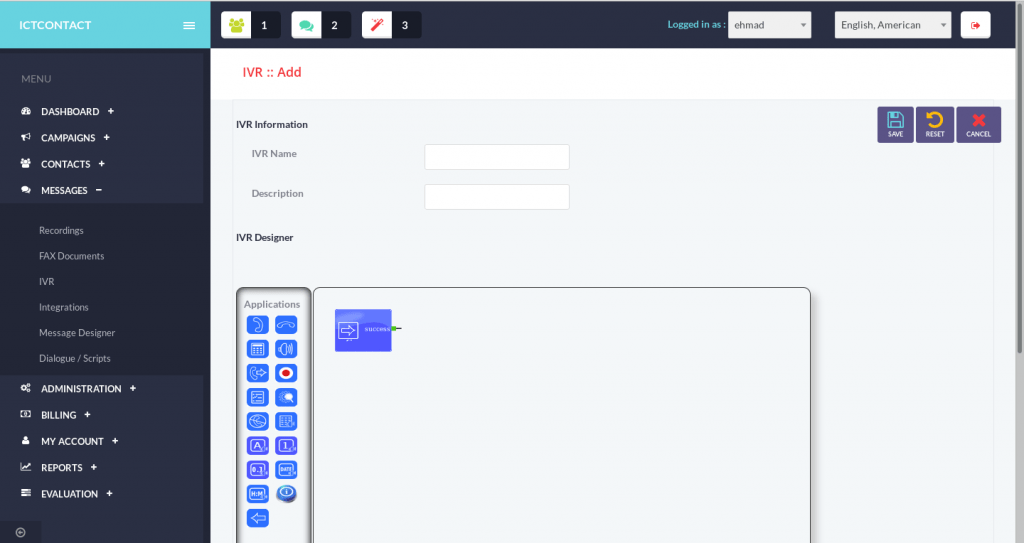One of the most imperative telemarketing services, the Press 1 Campaign suits all organizations that need to contact a full list. Press-1 Campaign otherwise called Interactive voice broadcasting. Easy to set up, and easy to run. Press-1 Campaign calls a contact number from the list, On pickup from recipient, the ICTContact software plays a recorded message. In the event that the contact, at that point wishes to talk with a live agent, the individual can press key “1” to progress the call.
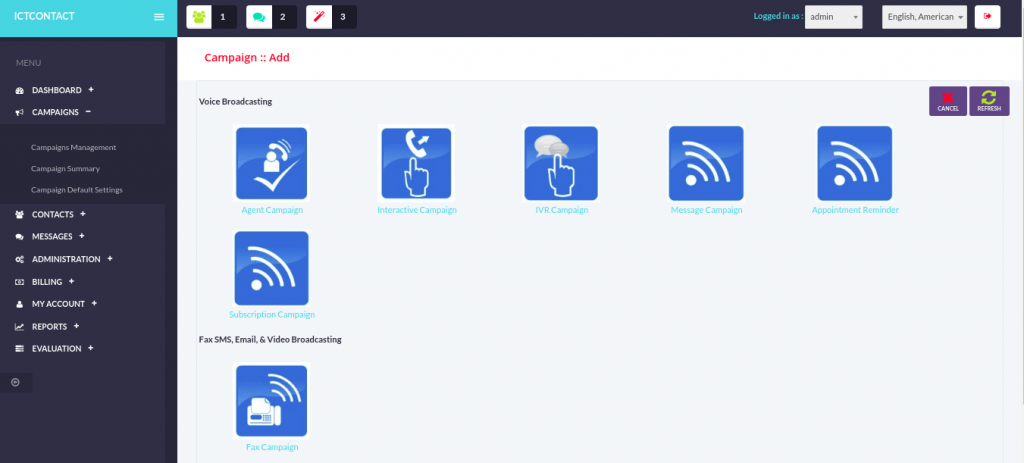
In case you’re going for a voice broadcasting campaign you’ll have to choose whether your message will be only an announcement or in the event that you need to enable your ability to press 1 on their telephone to be associated with a live agent of your organization. On the off chance that you go for the subsequent choice, at that point interactive broadcasting is the thing that you need. This gives you instant results and enables you to address your possibility when they are generally interested.
Inbound Support in Interactive Campaign
Inbound feature in this campaign is for beginning Interactive Campaign on the inbound calls.
At the point when clients approach DID numbers through call distributed by the firm, Auto Dialer Interactive or Press-1 Campaign plays a recorded message they can continue through recorded messages however in the event that they wish to talk with a live agent, they can press key “1” to transfer the call.
Inbound Interactive Campaign demonstrates to be beneficial in Call Centers especially where there is an excessive amount of heap of calls or the quantity of Agents isn’t sufficient. All clients can resolve their issues or register their grumblings automatically. It will spare their time, rather than making your clients hang tight for an agent in lines their queries can process automatically with Inbound Interactive Campaign.
How to create Press 1 Campaign in ICTContact
Following are simple steps to create Press 1 campaign in ICTContact.
- Open your browser and type URL of ICTContact
- web location. Then login at ICTContact, if not already done so.
- Next you need to create extension. Go to “Administration” menu and then click “Agents / Extensions” to create extensions. Click New Extension, enter extension number and its secret and then click save. Your new extension is created.
- Next you need to assign this extension to some user (or admin itself) in order to use it. Go to “Administration” and then click “User Management” and click “assign extension” against the user to whom you want to assign this newly created extension.
- Use an IP phone (soft phone) of your choice to register with that extension. You’ll provide the username (extension number), secret (password) and host name (domain / IP address) of the server where ICTContact (or Asterisk) is installed.
- Create new interactive voice broadcasting campaign type