Faxing has a re-birth since the advent of FoIP (Fax over IP) and internet telephony. It is very easy to run a Fax campaign in ICTContact, you need to upload your contact list and Fax document and run a new fax campaign , ICTContact will dials numbers from contact lists and on answer it will send fax documents to destiations . ICTContact is mass faxing tool that can blast thousands of faxes in minutes. Fax broadcasting software is an efficient tool to communicate and advertise to businesses across the world. ICTContact has built-in support for pdf and tiff document but can be easily upgraded to support any other document format. ICTContact supports both T.38 fax protocol , traditional G.711 pass through faxing as well as Faxing through PSTN networks.
Fax broadcating module is offered with all ICTContact packages and you need not to pay additional price for it , Following is pricing information of ICTContact packages
ICTContact Fax broadcasting packages and pricing information
ICTContact is a unified communications software application supporting Voice, SMS, Email and Fax broadcasting. Its consistent graphical interface makes it easy for its users to quickly setup any of the desired broadcasting campaign. Just like any other campaign in ICTContact, a fax campaign can be easily created in 3 simple steps.
Fax Broadcasting is major telemarketers’s tool to market their products or send their message their contacts , It is economical and legal technique when compared to voice broadcasting , where there are many restrictions and regulations due to misuse of voice broadcasting. Fax broadcasting does not involve one to one communications hence it does not interfere in individual freedom and communicate telemarketers message silently that is why Fax broadcasting is welcomed warmly when compared to voice broadcasting or sms messaging .
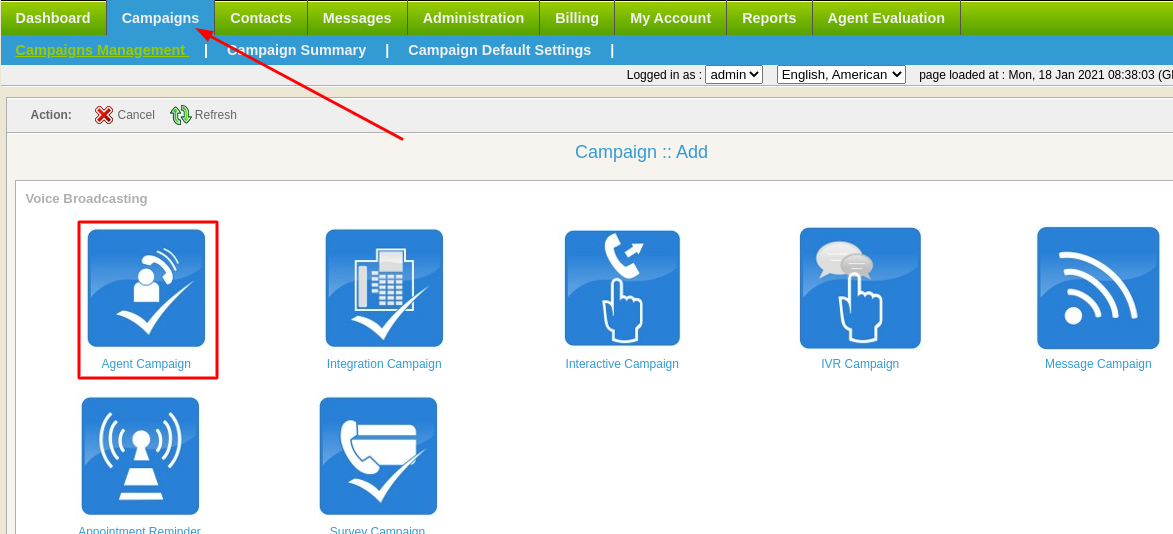
Step 1:
Upload a fax document that user wants to broadcast. Go to Messages menu Fax document New document
Add Document Name and Description Fax Quality File Name
Fax Quality has 2 categories: Fine SuperFine
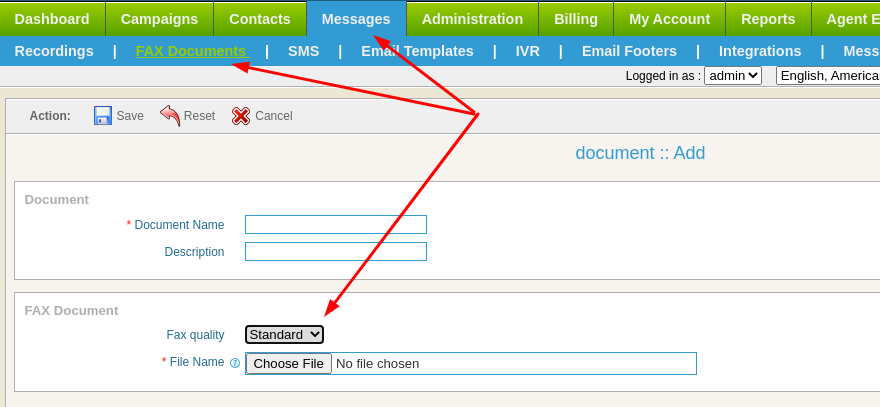
Step 2: Create a contact group and import your contacts into that contact group. See more detail on how to create contact group and import contacts
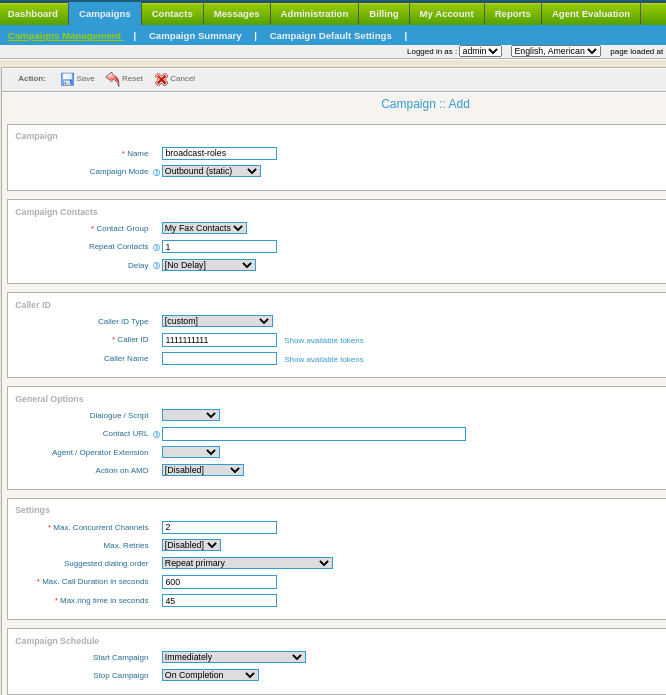
Step 3: Navigate to campaign -> campaign management -> Add New -> Fax Campaign Form. Fill this campaign form with required feilds like:
a) Campaign Name
b) Contact Group that you created in step 2.
c) Fax Document that you created in step 1.
There are some advanced options as well in the fax campaign form. For an advanced user these might be of some interest.
Settings include
Max. Concurrent Channels: Maximum number of concurrent channels that said campaign will support.
Max retries: Max number of retries to contact the said contact.
Max call Duration: Maximum allowed duration for each call. after this duration call will be disconnected automatically , If user is not sure about duration of call let it be maximum number so that it does not effect call conversation.
Caller ID options include
Caller ID: Enter Caller ID to use with outgoing calls.
Caller Name: Enter caller name to use with outgoing calls
Campaign Schedule options include
Start campaign: Schedule campaign start it has following options
a) Immediately: Start campaign immediately just after creation
b) On Scheduled Time: Start campaign on selected data and time
Stop/Pause campaign: Schedule campaign stop time it has following options
a) When Done: Stop campaign when every thing is completed
b) On Scheduled Time: Stop campaign on selected data and time
Related Content