ICTContact works in accordance with the laws and rules. It works in accordance with the laws and rules and also provides admin the capability to restrict the user to follow laws and rules.
DNC lists / filter
ICTContact provides the DNC List / filter option through which admin can restrict the specific contacts from calling.
- List DNC Contacts
The admin can view the complete list of all DNC Contacts. To view the list of all DNC Contacts click the Contacts menu and than select DNC Contacts. The list of DNC Contacts will be displayed.
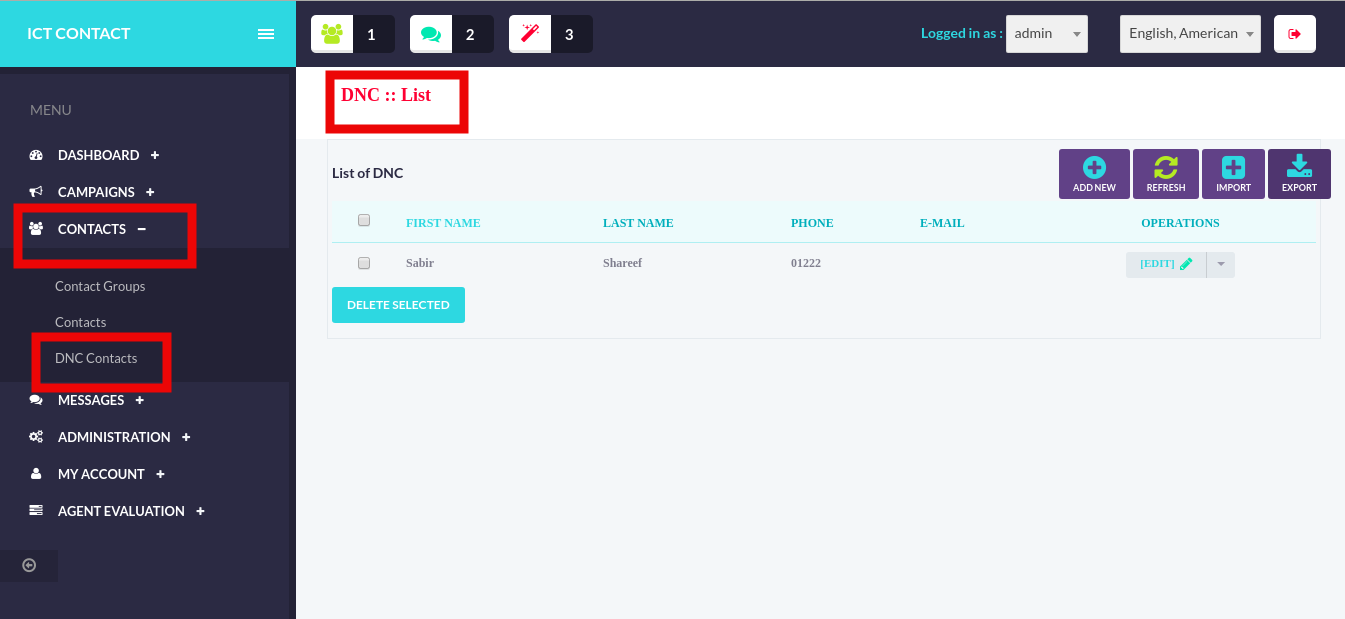
- Add DNC Contacts
Through ICTContact the admin can add the new DNC contact to the system. To add new contact click on the Add New button in DNC contact list and it will display the DNC add page. Add all of the required fields and press the Save button. DNC Contact will be added successfully.
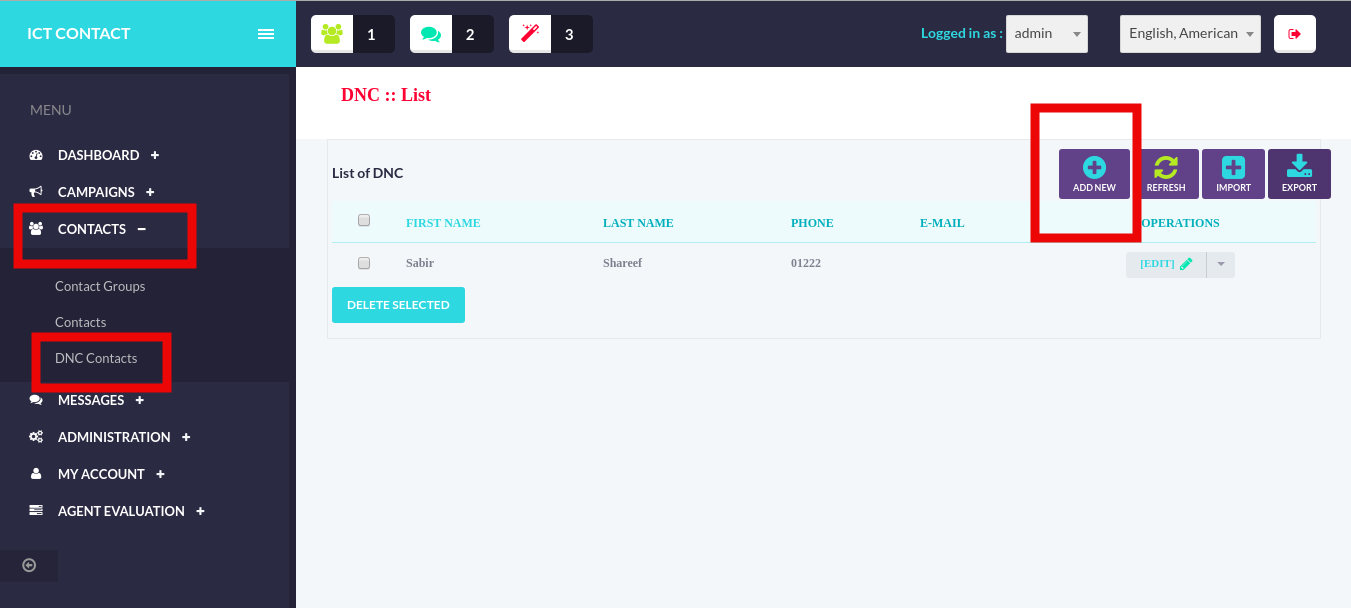
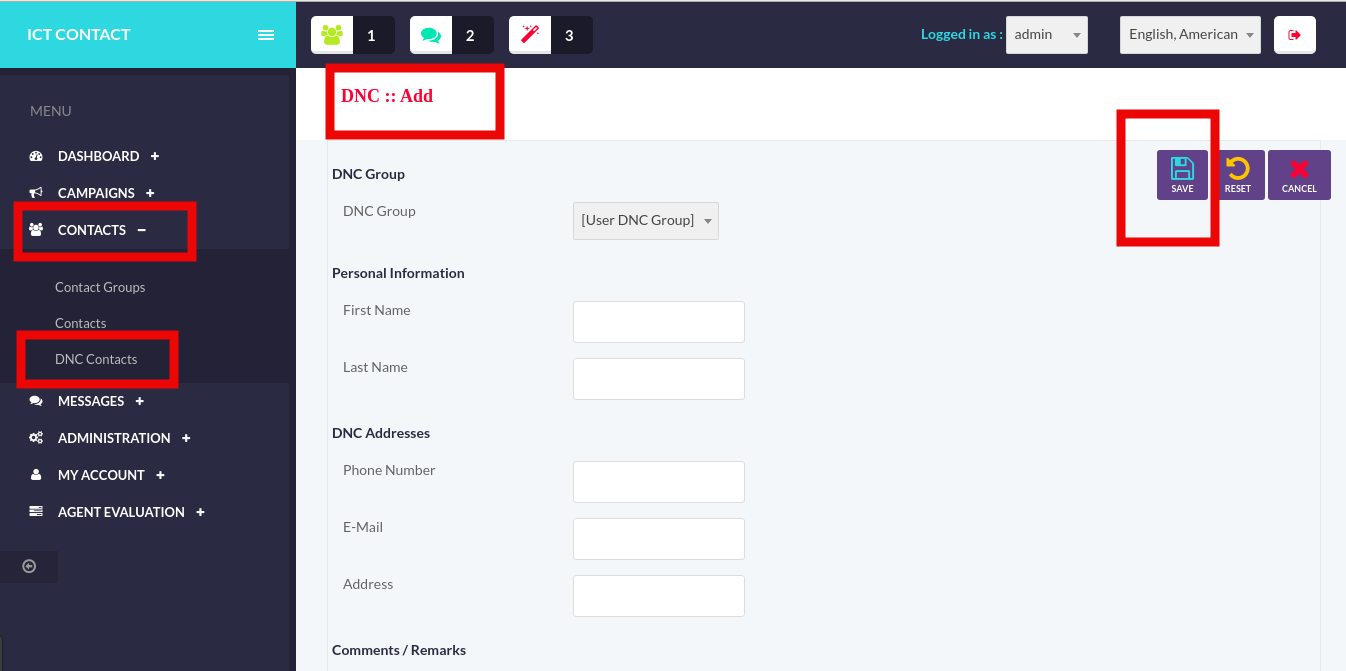
- Edit / Update DNC Contacts
Admin can also edit / update the record of the existing DNC Contact. To edit the record of the existing DNC Contact, click on the Edit button against the name in the DNC Contact list and it will open the record of that particular Contact. Edit the fields and press the Save button. DNC Contact will be updated successfully.
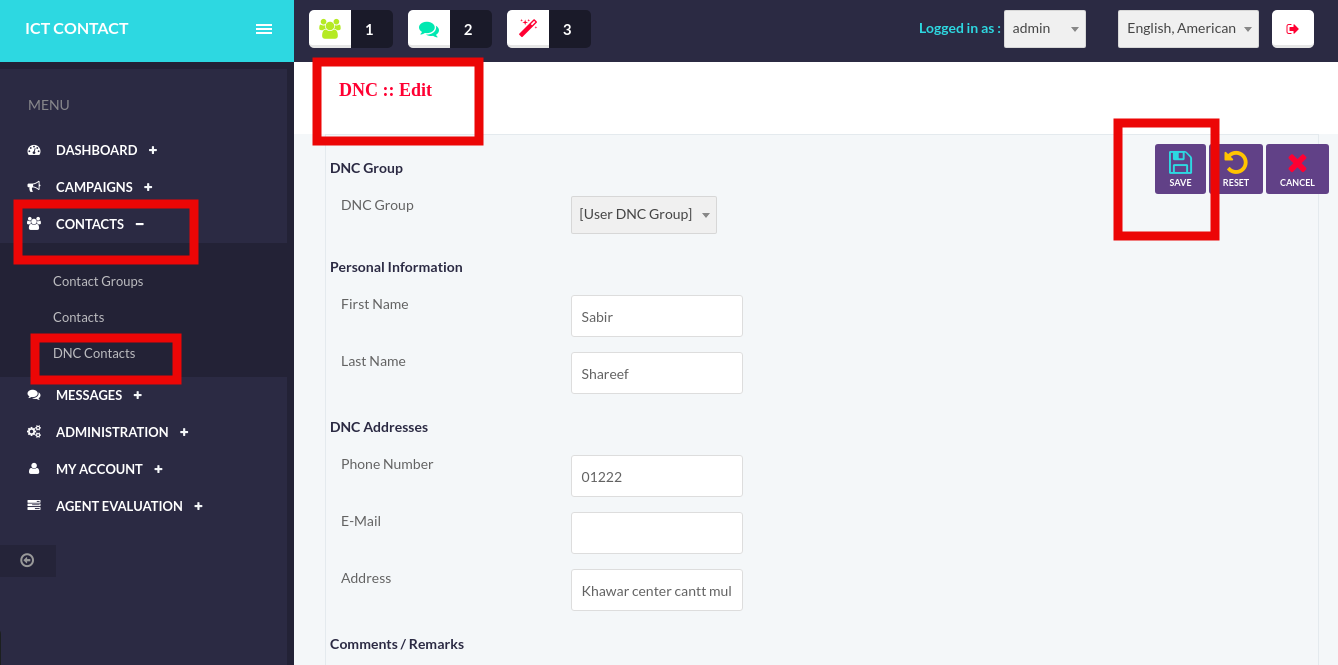
- Delete DNC Contacts
Admin can also delete the record of the existing DNC Contact. To delete the record of the existing DNC Contact, tick / check the records in the DNC Contact list that you want to delete and than click the Delete Selected button. All of the selected records will be deleted.
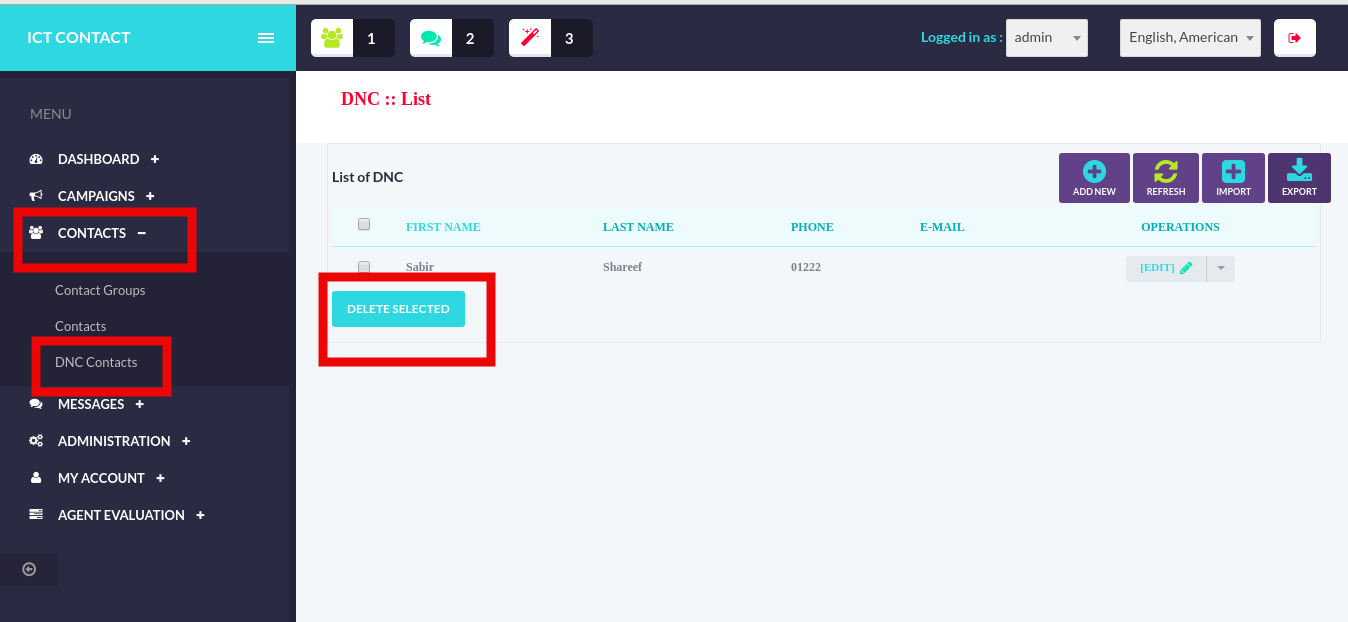
- Import DNC Contacts
Admin can also import the list of DNC Contacts. For this Select the Import button in the DNC Contacts List and fill the required fields. It will add the DNC Contacts to the List.
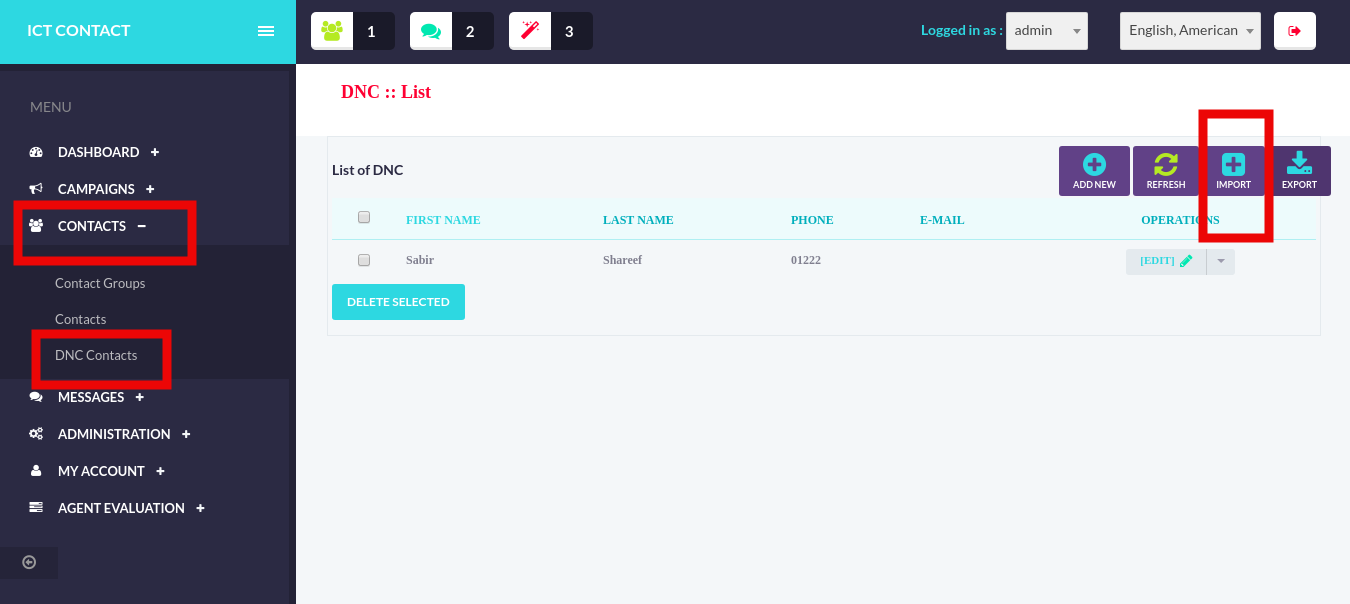
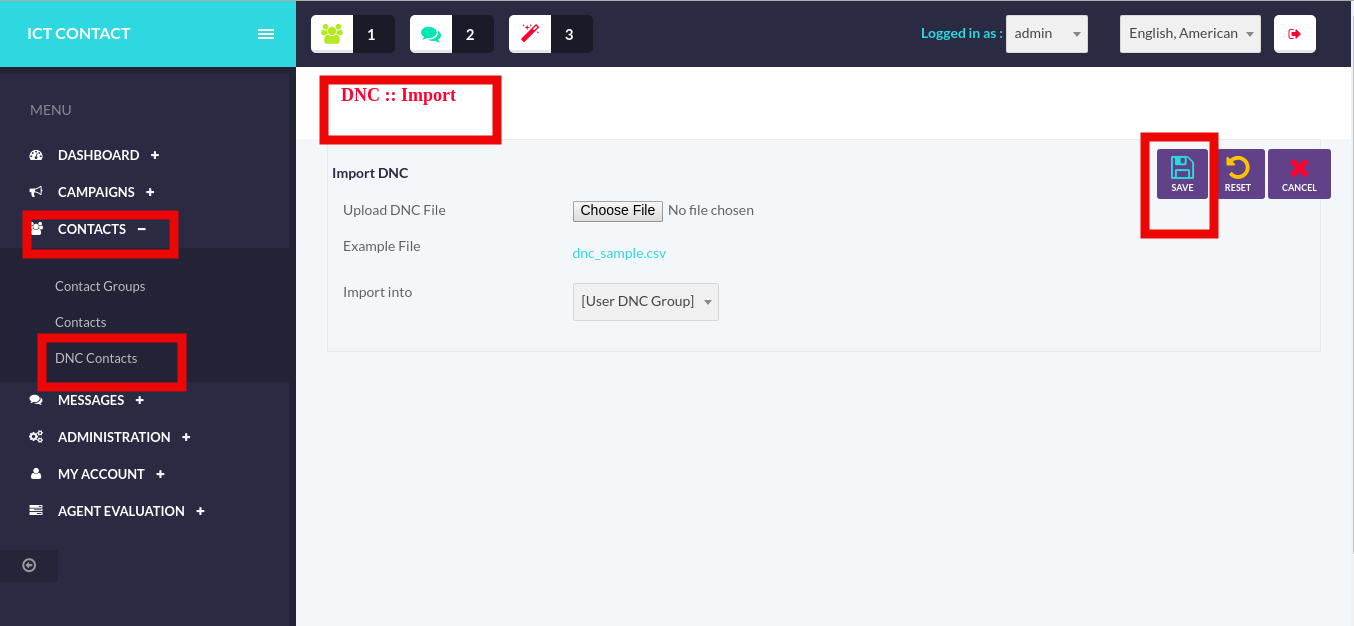
- Export DNC Contacts
Admin can also export the list of DNC Contacts to the CSV file. For this Select the Export button in the DNC Contacts List and it will download the csv file to your system.
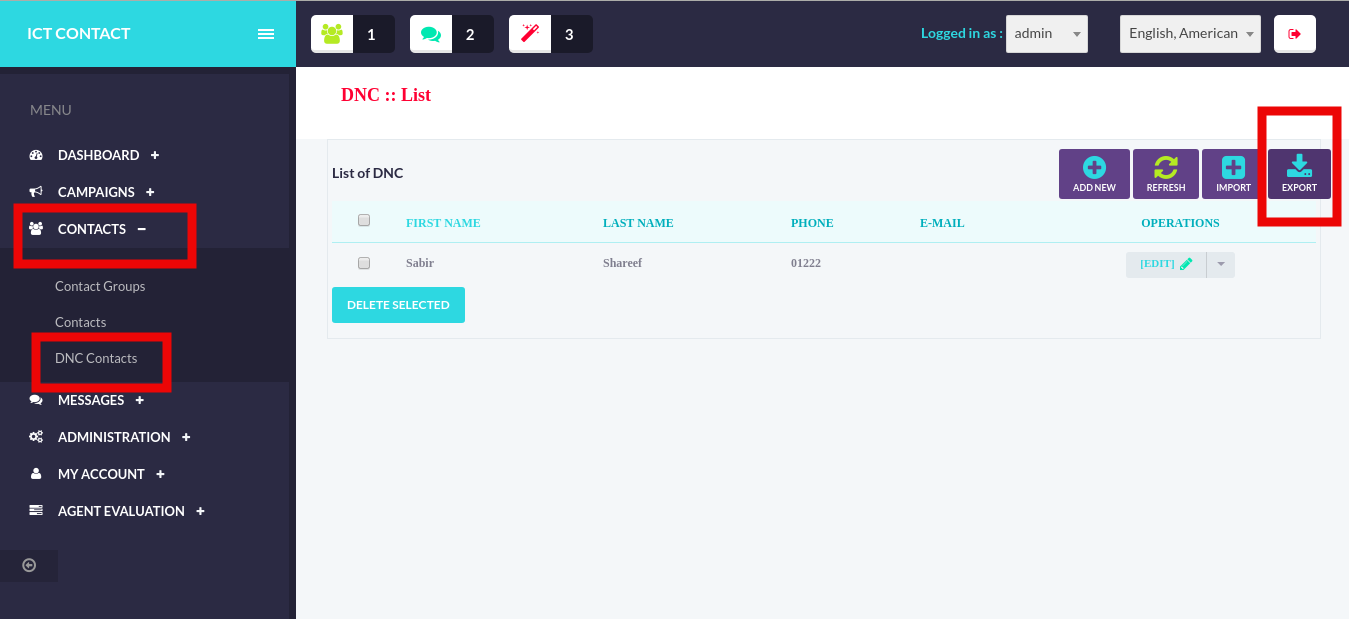
Timezone based restrictions
While running telemarketing campaigns, admins have to make sure that the recipents always receives the call in their specific timezone to avoid any disturbance to the user.
ICTContact provides the complete solution for it and admin can have timezone based restrictions on outbound calls and campaigns. It prohibits calling the people before 8.00 am and after 9.00 pm of their local time.
Admin can impose the timezone based restrictions globally as well as locally and can restrict the users to run campaigns in appropriate time thus protecting you from any legal issue.
Campaign Scheduling
ICTContact provides the capability to schedule the campaign at specific time. Through this admin can schedule the call to the recipent in their specific timezone thereby avoiding any disturbance to the user.
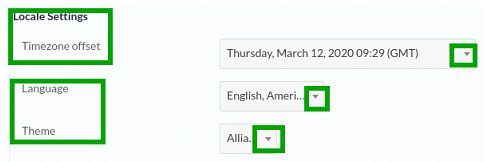
To schedule the campaign at specific date and time , Firstly select the Campaign Management. It will display the list of all campaigns than select Add New button. It will open the Campaign Add form. After this select the type of campaign you want to create. It will open the Campaign Add page like this:
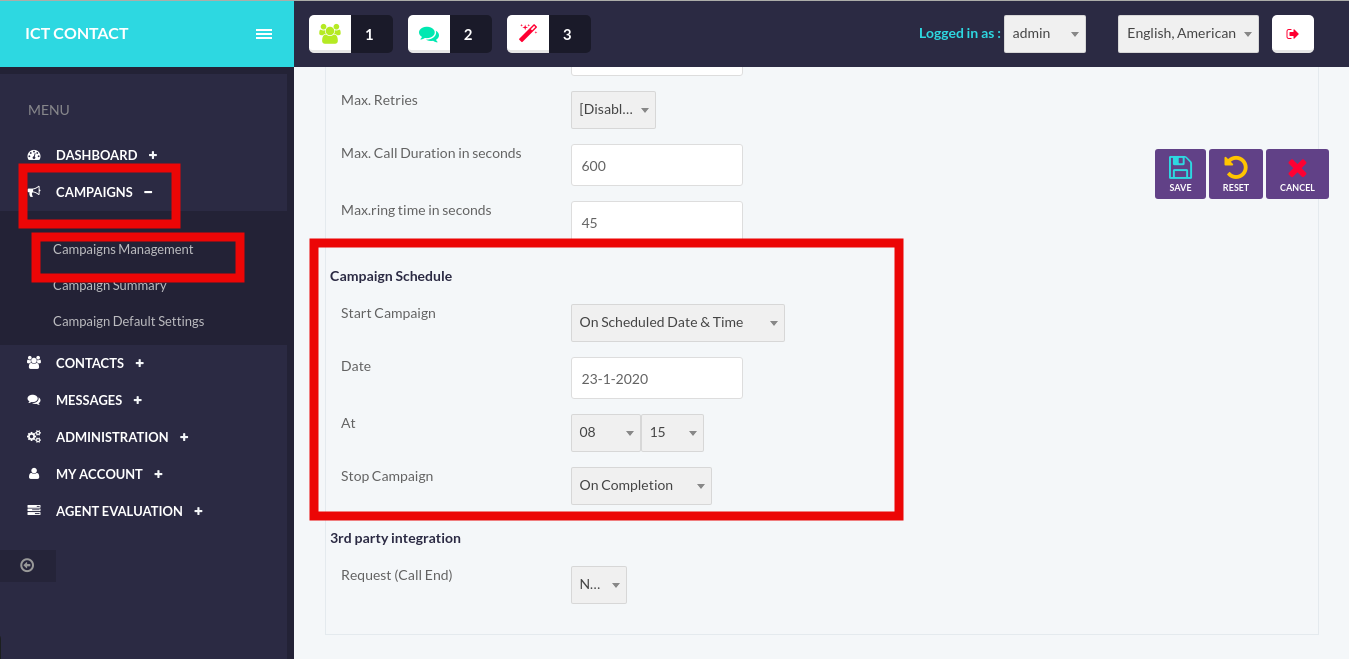
Here you can schedule the campaign at the desired time.
Call Recording
ICTContact provides the call recording feature. Through this feature each call is recorded so that we can monitor the conversations between the caller and the recipent. So it works in regulations with the law.
It monitors each and every call and records it for futher processing.
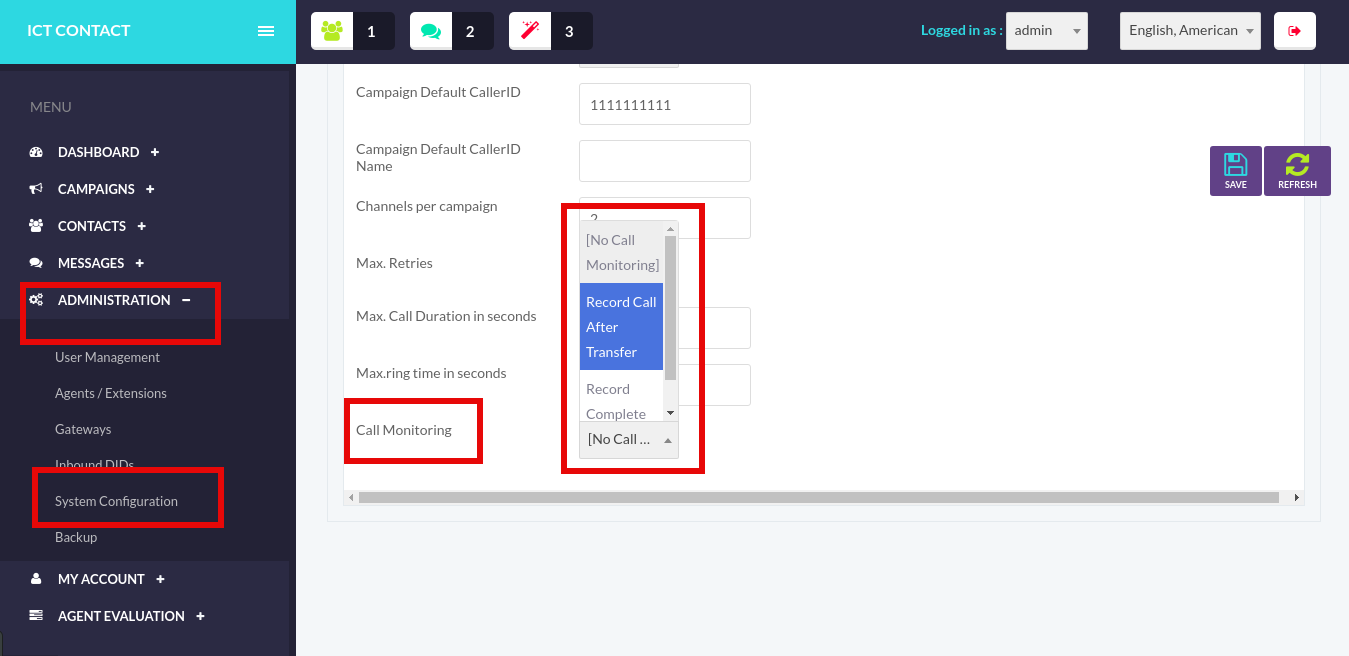
Caller-ID Enforcement
CallerID is the number that appears when a call is received by the recipent. ICTContact provides the capability to admin to enforce the specific CallerID whenever a call is made. Through which user are restricted and only the admin assigned CallerID will be shown when a call is received by the recipent.
To enforce the user to the specific CallerID click on the Administration menu and than select the System Configuration. It will open the following page:
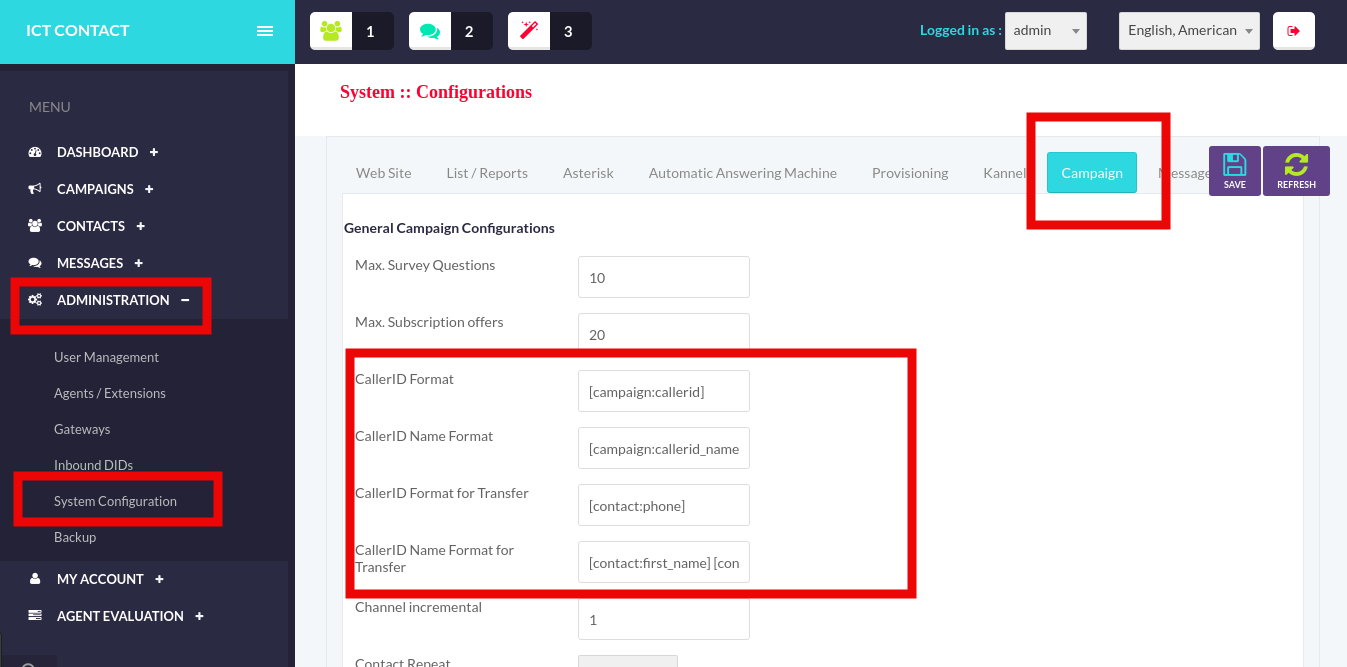
Set the specific CallerID and Save the information.